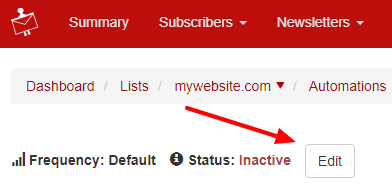The aim of product review request emails is to get email right on the product page.
In order to send a such automated campaign, follow the instructions below:
1. Ask the persons in charge with your website ecommerce platform to activate dataLayer Enhanced Ecommerce for NewsMAN Remarketing and insert the URL products feed into list’s settings.
If you have already implemented dataLayer Enhanced Ecommerce for NewsMAN Remarketing for cart abandonment automation, continue with step 2.
2. Create a product review email template
You can create a new one with the help of our drag and drop editor, or you can use a prebuilt template, like Purchase Review template. In order to get to it, go to Newsletters > Template gallery, search by review as Template name.
When you are done, save it as draft or as template.
3. Create an Ecommerce – new / updated order email automation:
Go to Automations > Create automations, name it, select Ecommerce – new / updated order as automation type and click Save:
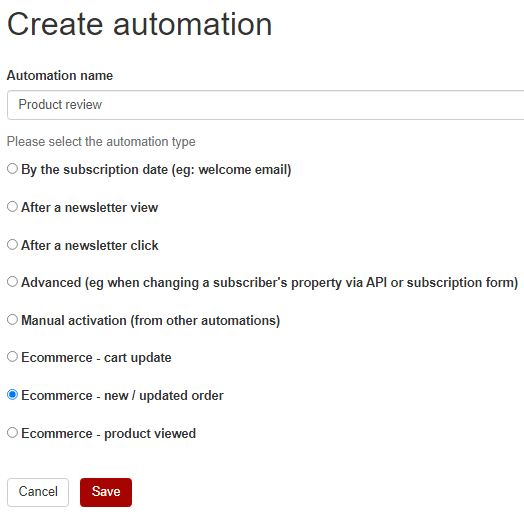
Now you will have to add steps to your email review flow:
- click + and add 7 days waiting time and save:

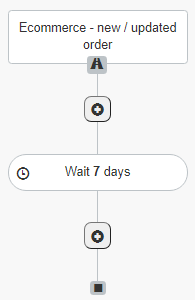
- press plus shaped button and add Condition with the below rules and save your conditions:
1. Ecommerce properties – Order status contains new
2. Ecommerce properties – Order value greater than or equal to 0 (>=0).
If your online shop platform is Gomag, Teamshare or Contentspeed, it won’t be necessary to add conditions.
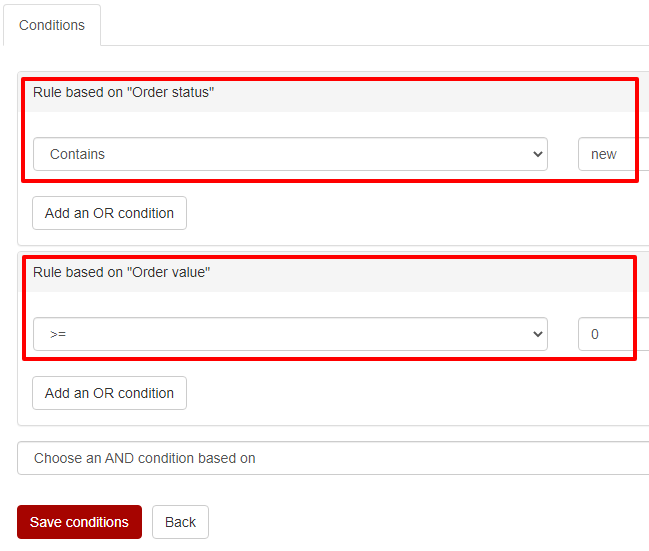
- on YES branch of the condition (the thumbs up icon), click plus button and select Action based on Send email:
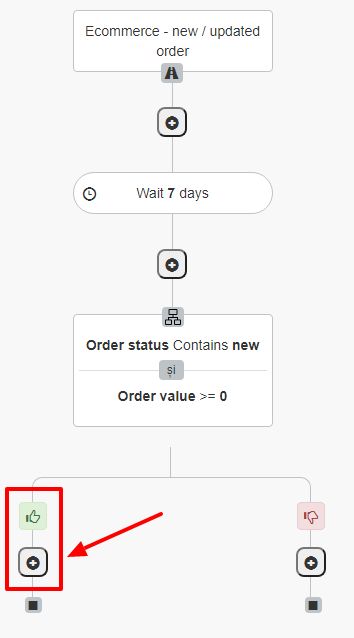
- tick Choose a draft or Choose a template so you can add your email review campaign just created:
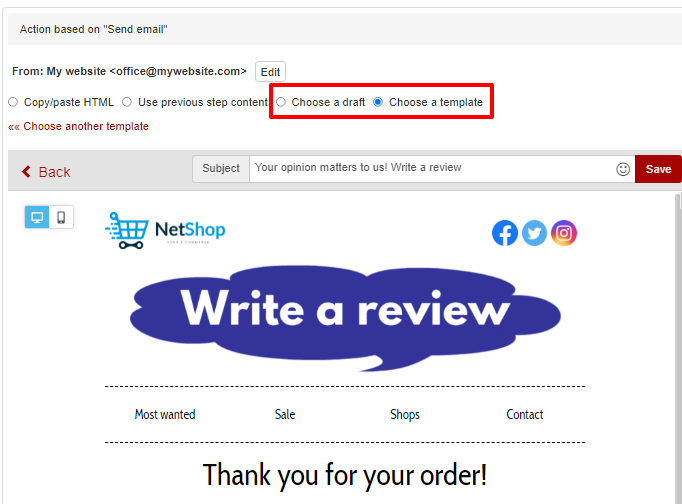
- in your review campaign, drag and drop an order product row from ROWS > Ecommerce blocks. It will be automatically repeated for every product of the order.
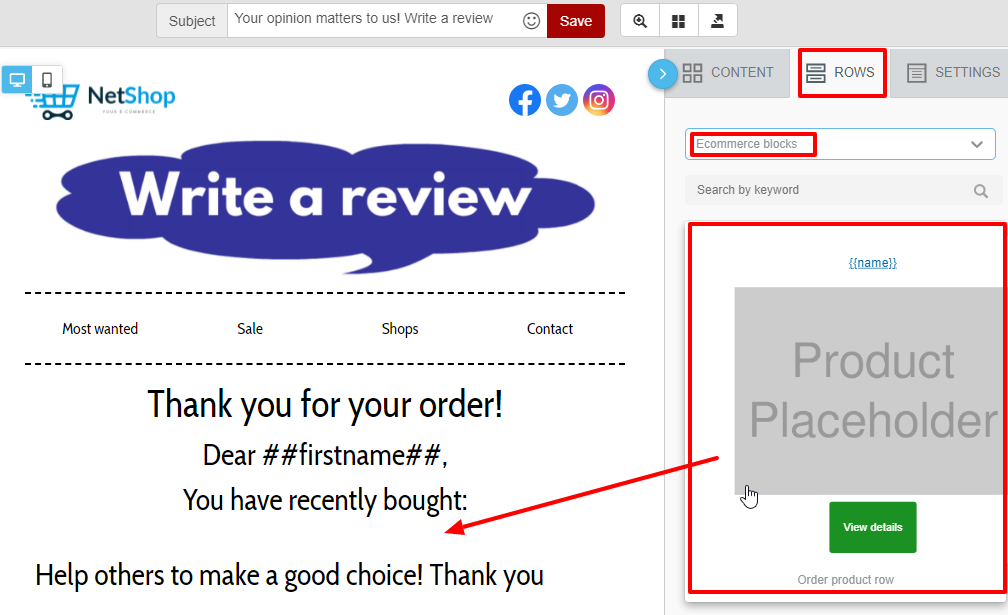
You can edit the order product row within the newsletter draft of the automation, or you can create one in advance from Newsletters > eCommerce blocks.
After saving it, it will appear in the Ecommerce blocks section of your automation.
If you modify the content of your email draft/newsletter, click Save button next to the subject line when you are done:
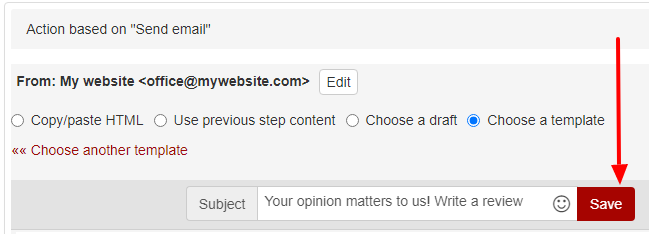
- scroll and click left side Save actions button:
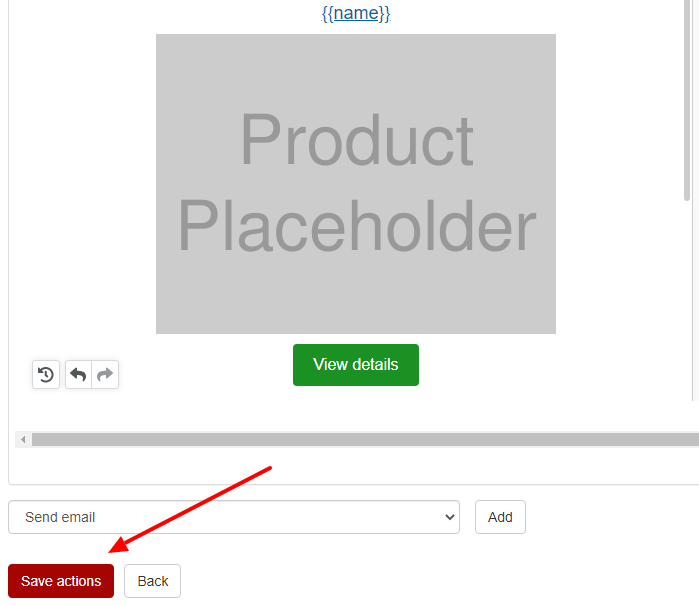
Add these steps for every email newsletter you want to have in your review flow.
Each email will have: waiting time, and send email action.
- finish your review automation by clicking the top Edit button, set as active your automation status and save: