A feed is a data format, for example a web page containing services or products list which is constantly updating. The feed information will be used by NewsMAN for you to be able to create fast email newsletters with ecommerce blocks.
In order to set a .xml or .csv feed URL, go to E-Commerce > Feeds > Add a new feed> Add a new feed > Add feed:
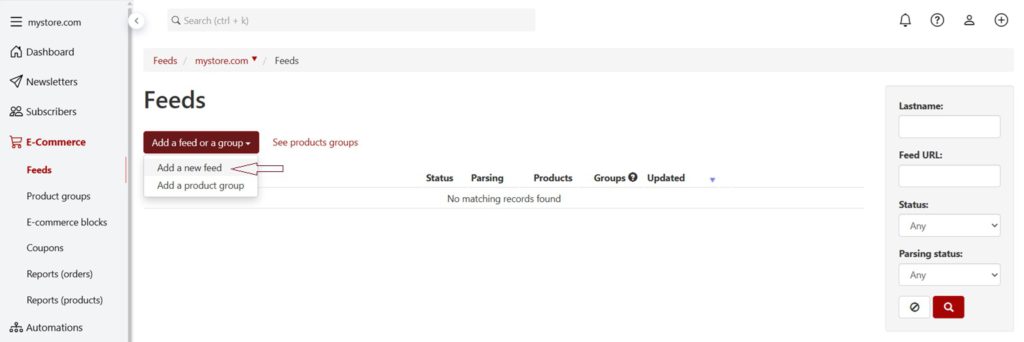
From Add feed page:
- fill in Feed name, if it wasn’t filled in automatically (for example: Feed);
- add the correct and full URL of the feed (for example: https://www.mywebsite.com/feeds/newsman.csv)
- add your website URL (e.g.: https://www.mywebsite.com);
- choose the type of the feed;
- end by clicking Add.
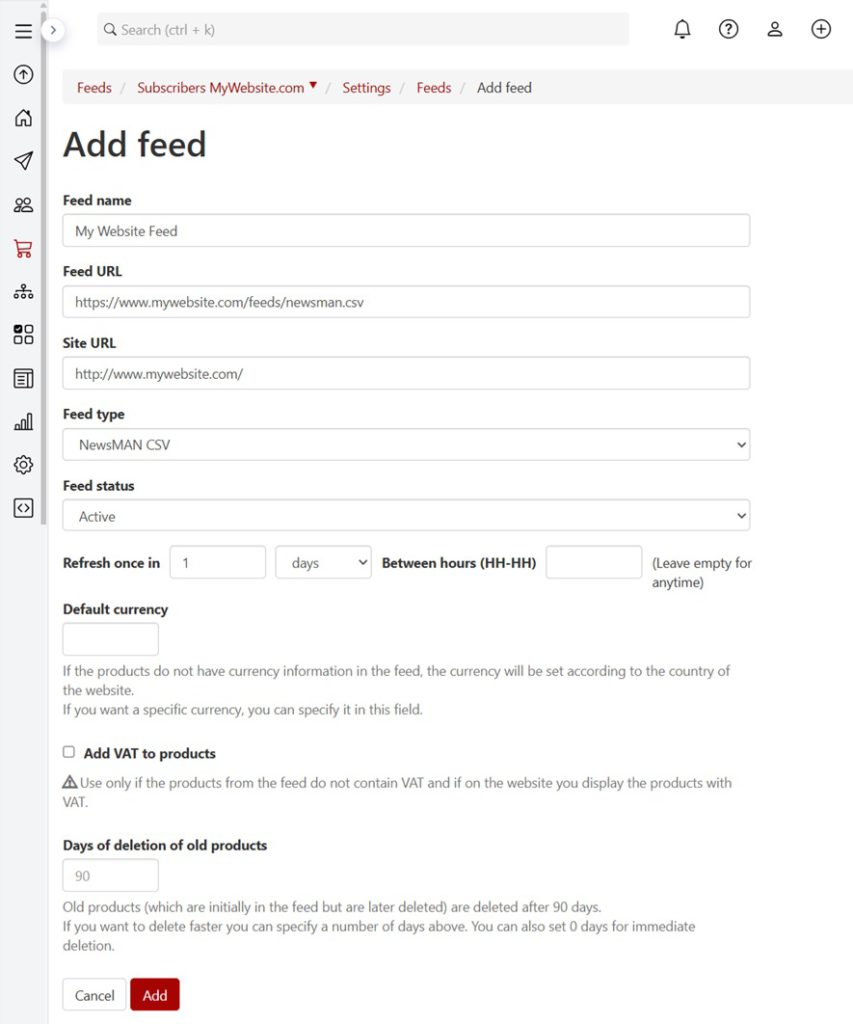
Your feed will appear in E-commerce > Feeds. Here you will see these options: edit, rename, refresh and delete. The feed is automatically refreshed, but it can be done manually too, according to the date of the last update time.
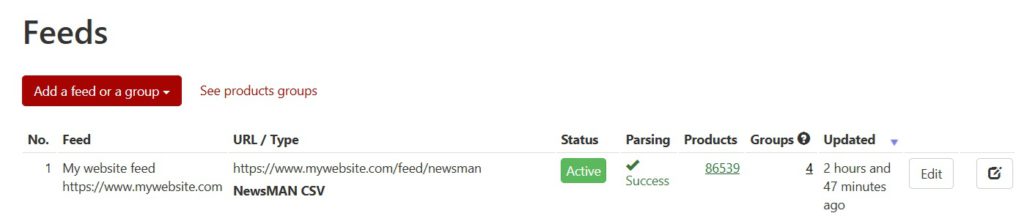
If you have a feed whose type is not among those from our default list, you can implement a Facebook type feed by generating:
- either a CSV one, which should include all the products from your website and: title, id, image_link, price, sale_price, brand, description, link, category, availability,
- or a XML one with the following hierarchy: rss>channel>item with these properties (google tags children elements): g:id, g:title, g:link, g:image_link, g:price, g:sale_price, g:product_type, g:description, g:availability.
Make sure your feed has product id in the id column and not SKU id.
After 2-3 minutes from saving your feed, you will be able to create and edit ecommerce blocks for your newsletter.
Ecommerce blocks option allows you to easily insert products in your email campaign. By copy pasting product’s link, it will be automatically added details like: image, name, price and add to cart button.

