A. Test your email automation
In oder to test an existing automation or email flow, please follow these 2 steps:
1. Go to Automations > Listing, click the Edit button for the automation you want to test and set 10 minutes as waiting time.
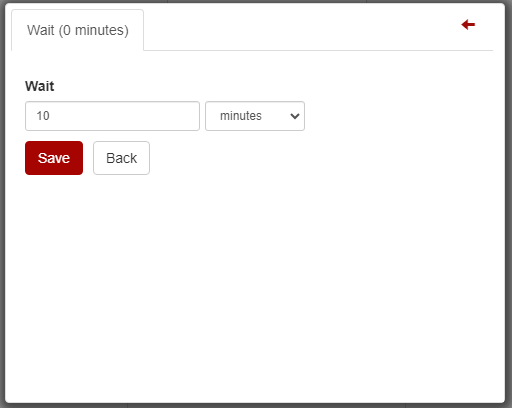
2. In conditions add the rule based on Email contain your email address (or more emails) and press Save conditions:
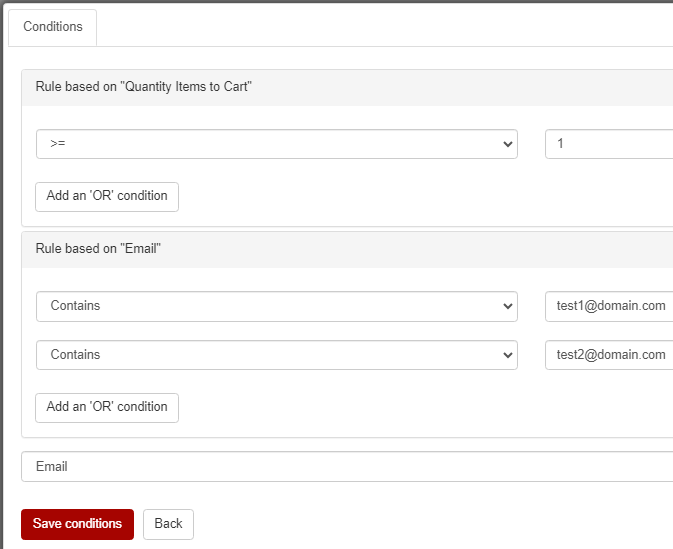
In the example below you can see a cart abandonment automation with:
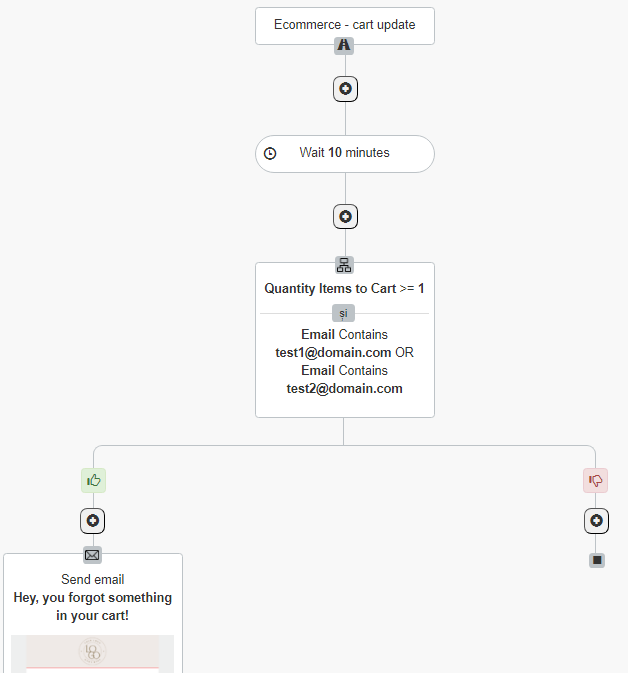
B. Testing an ecommerce automation
For testing an ecommerce automation, besides the above steps, complete the next points too:
- create a customer account on your own website, if you do not have one;
- to receive the cart abandonment email, log into your customer account, browse for a few minutes and add products to cart, then close all tabs with your website;
- for the review email log into your client account and place a test order.
Delete the Email contains rule
After receiving the emails, go back to the automation and click the condition:
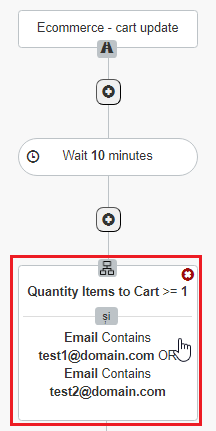
Delete the Email contains rule by clicking the x on the right, then press Save conditions. After deleting this rule, all of those who abandon their cart or those who place orders will receive the ecommerce automation emails.
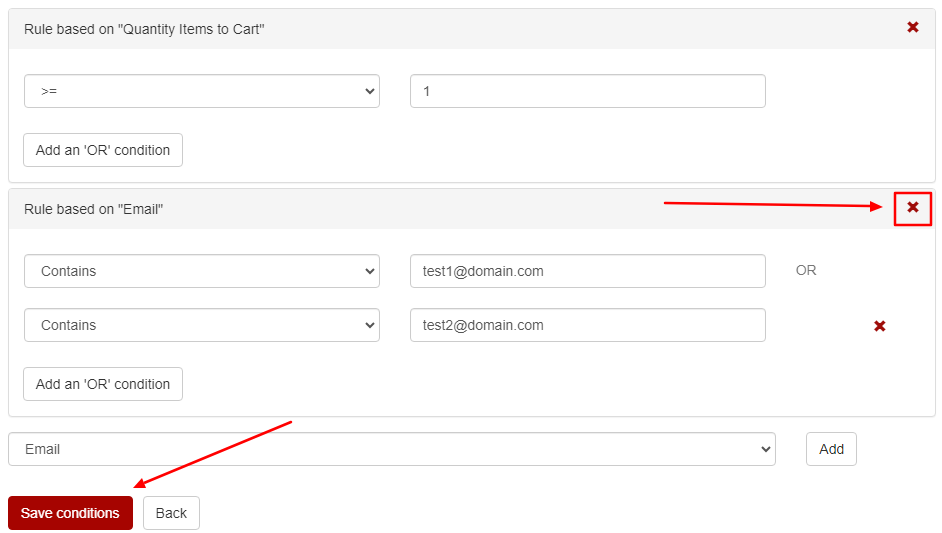
If you have completed all the above steps, but you haven’t received the cart abandonment / review email yet in 30 minutes:
- check in all folders of your email client;
- for abandoned cart, check if there is any page of your website still opened;
- for product review, check if you haven’t canceled by mistake your order after placing it;
- check if there is a feed URL in the list settings and if it has the correct format or type.
- check if the product id from the feed is the same with the product id from the cart / checkout / purchase page.
- check if your website platform is integrated with NewsMAN via plugin or Remarketing.
- for plugin integration, check if the API key, user ID, list ID and Remarketing ID are correct.
- check if there is any order or invoice unpaid.
- if all the above are ok, test once again or let us know about your problem via email info@newsman.com.

