In order to create a list of subscribers, please follow the steps below:
Step 1:
a) If you have no list at all, go to activate your account page and (after completing your profile) click on Create a list and validate your domain:
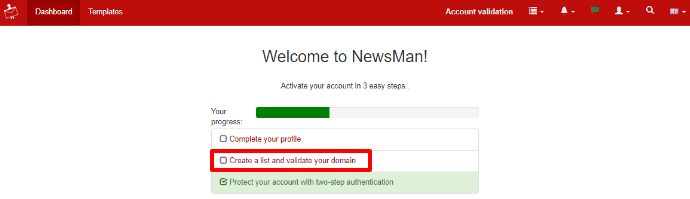
b) If you already have a list, click on the right listing icon and press Create new list:
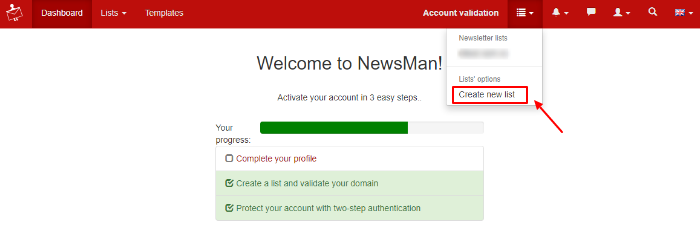
Step 2: Insert your website domain for which you would like to send email newsletters > click Next step:
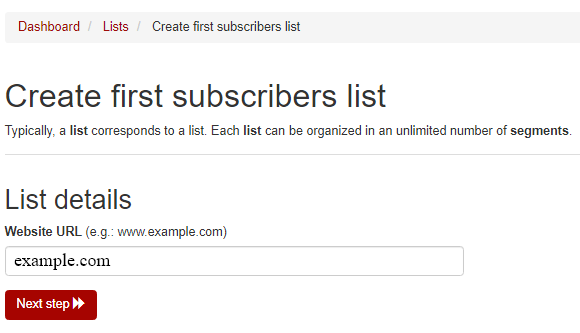
Step 3: Fill in the from name and from email and click Create list:
Afterwards you may change these details form Settings > Summary (in from_email and from_name section).
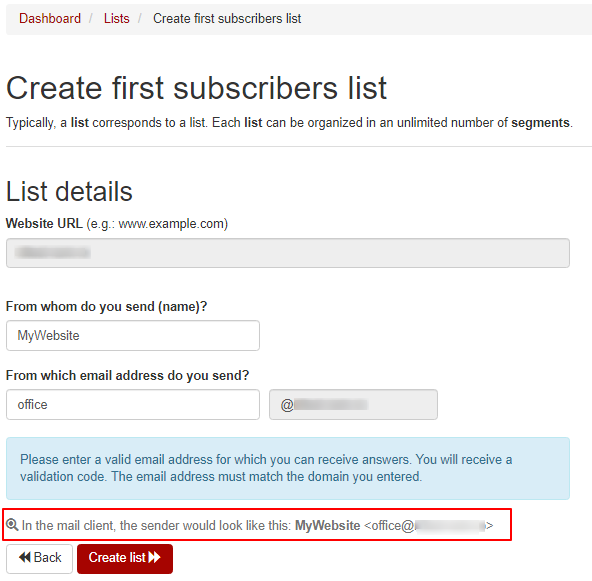
Step 4: Insert the validation code just sent to your from email address > click Validate code. The code expires in 30 minutes.
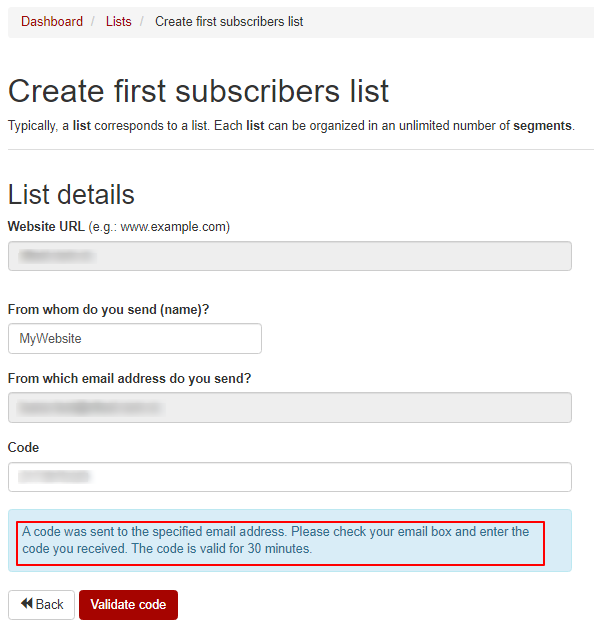
Your list has just been created, you may now segment it or import your subscribers.
By creating your first list, you have just completed the second stage of your NewsMAN account activation process.

