To boost deliverability, NewsMAN allows you to verify your email campaign’s sending domain using DNS and validate it via email in advance.
If you have multiple websites for which you want to send newsletters, validate each site’s domain (typically, a separate list is created for each site).
I. Email validation of domain used to send email campaigns
1. Go to the Sending domains section of your account (Settings > Sending domains)
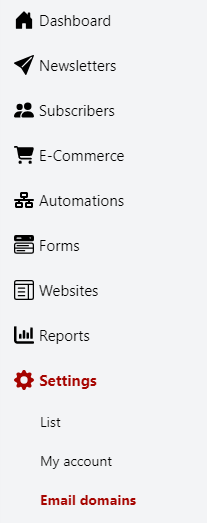
2. On the Sending domains page, click Add domain > enter the domain name and then click the Add domain button:
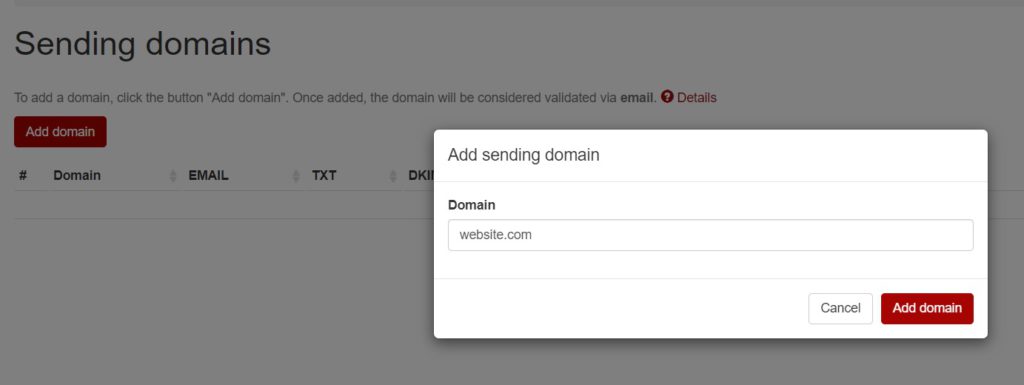
3. Type a valid email address that you have access to, and then select Send code by email:
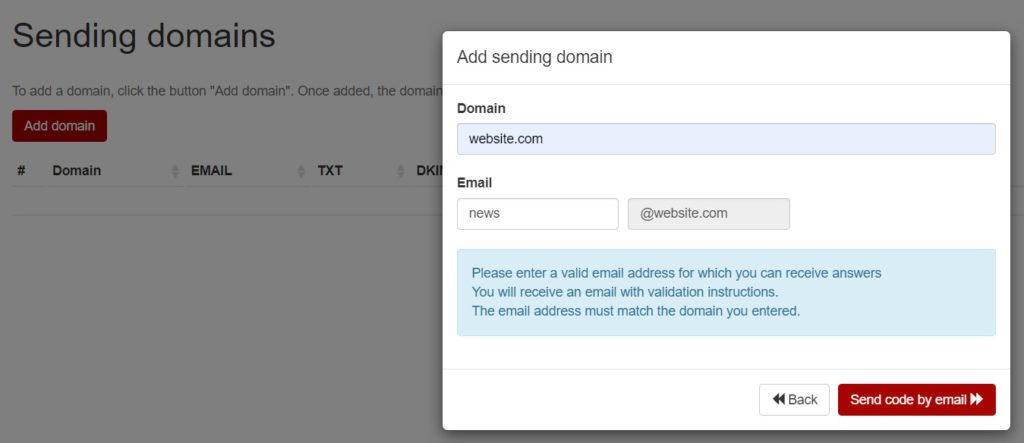
4. Enter the received code via email on the page or click on the validation link from email:
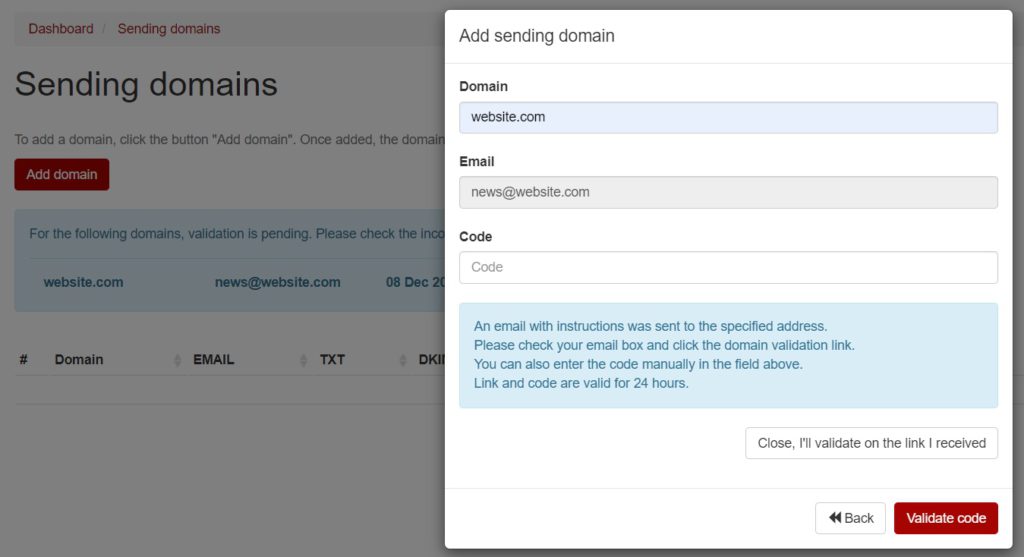
5. The domain has been validated via email:
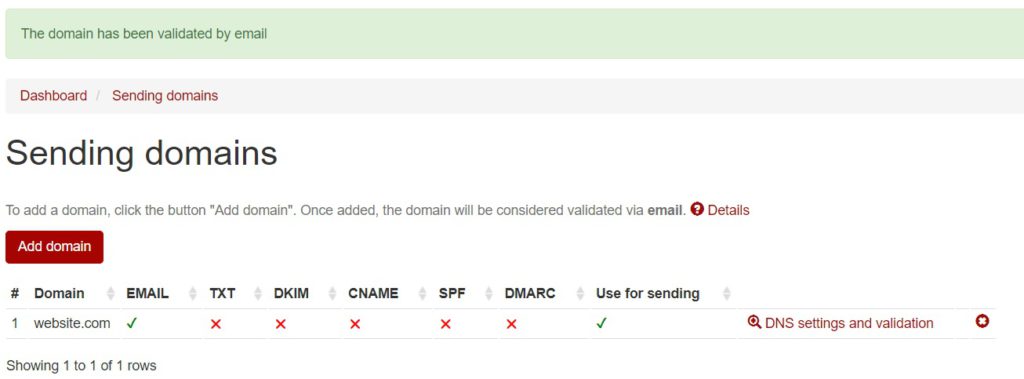
Once validated by email, the domain can be DNS authenticated.
II. DNS authentification of Sending domain
1. On the Sending domains page, click on DNS settings and validation
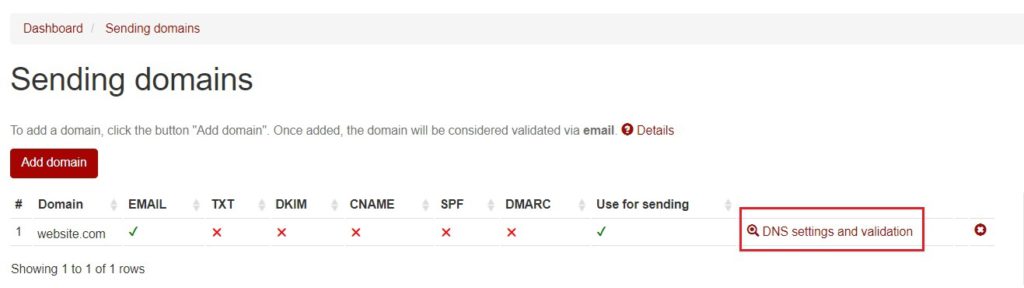
The DNS Settings page will open.
There are 5 entries to be added in the DNS zone: TXT, DKIM, CNAME, SPF, and DMARC. When adding, select the entry type as shown below for each: INTXT OR IN CNAME, enter the name or host, and then the record or value, also called target.
What’s presented on the left side below represents the name or host, and on the right side, after specifying the entry type (TXT or CNAME), it’s the record, value, also known as the target.
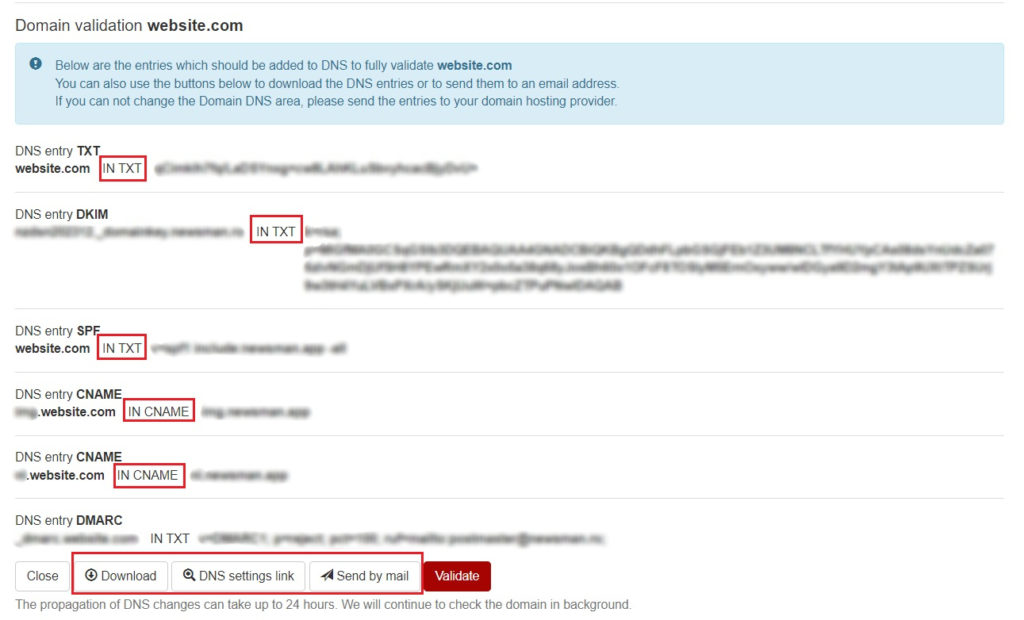
- Here you can use the buttons at the bottom of the page to download the DNS settings to your computer or send them via email. Additionally, if you hover over the settings, a copy option will appear for each. You can also use the bottom button, ‘DNS Settings Link,’ to directly send the link to someone.
The settings must be entered in the DNS zone of the domain which is usually managed by the people hosting the site. You can do these yourself if you have access to the DNS / cPanel area. Otherwise, please forward the settings to your hosting provider to implement them for you, then return to your account and press the Validate button to finish.
If you don’t know the hosting provider, you can use intodns.com to see which company you have the name servers used by the domain.
If you have your domain in Cloudflare, disable the proxy for CNAME entries.


