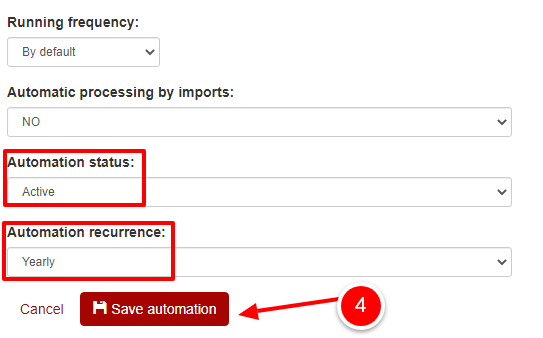You can create an automated birthday email flow by following these steps:
A. For each email address you want to send birthday messages, you need to have the date of birth already collected.
After creating the automation, import into a segment your file addresses. Date format will be YYYY-MM-DD, as in the below example:
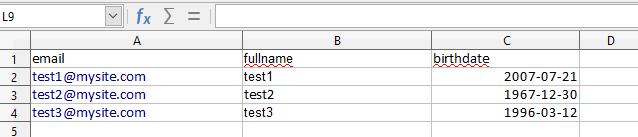
B. Creating your email automation:
1.From Automation > Create automation, name it, check Advanced as type, choose the field corresponding to your date and click Save.
In the next image, date field is called birthdate:
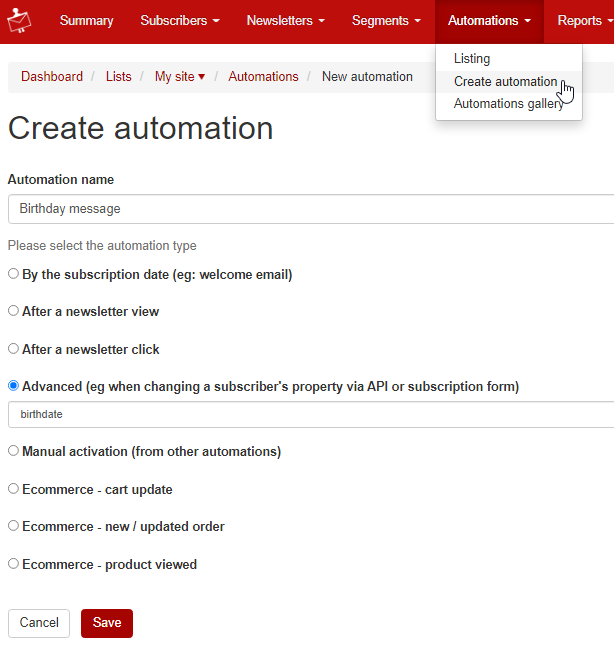
2. Click the plus shaped button to add wait until ##birthdate## (if your field is called birthday, you will write ##birthday## ):
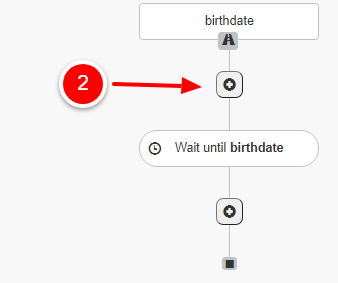
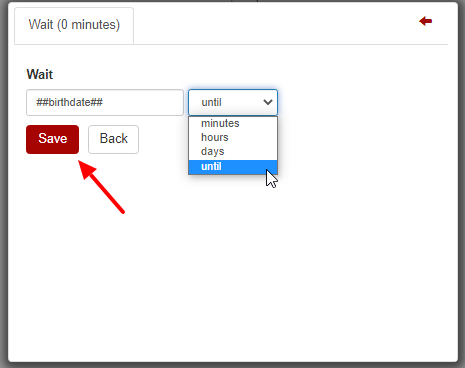
3. Add send email action:
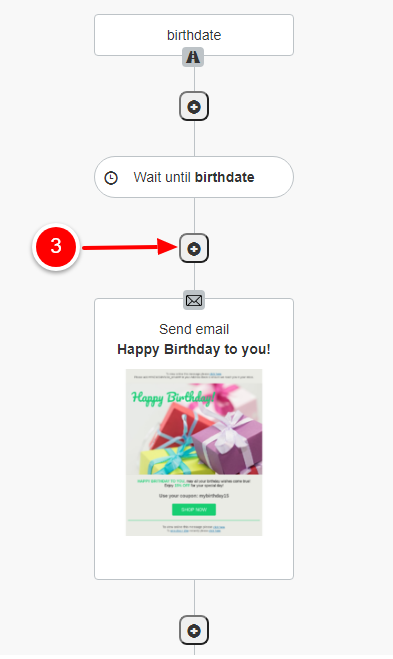
For send email action:
- add the email draft or template by checking Choose a draft or Choose a template, end by clicking Save button next to the subject line:
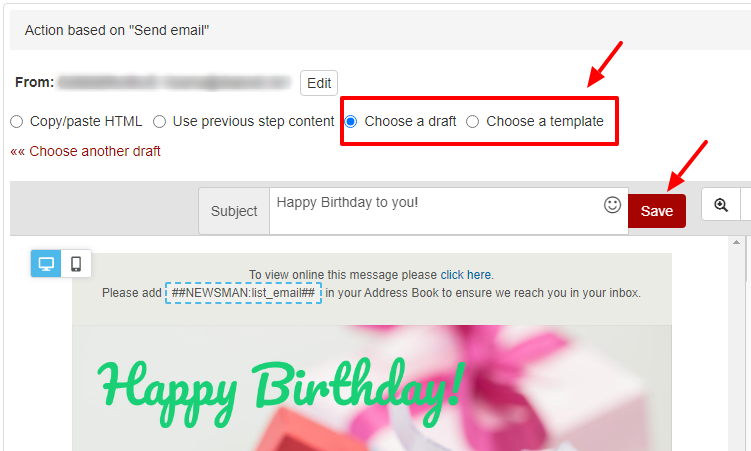
- if you want your email to be sent at a certain hour, click Edit button and fill in Between hours (HH-HH) as in the example:
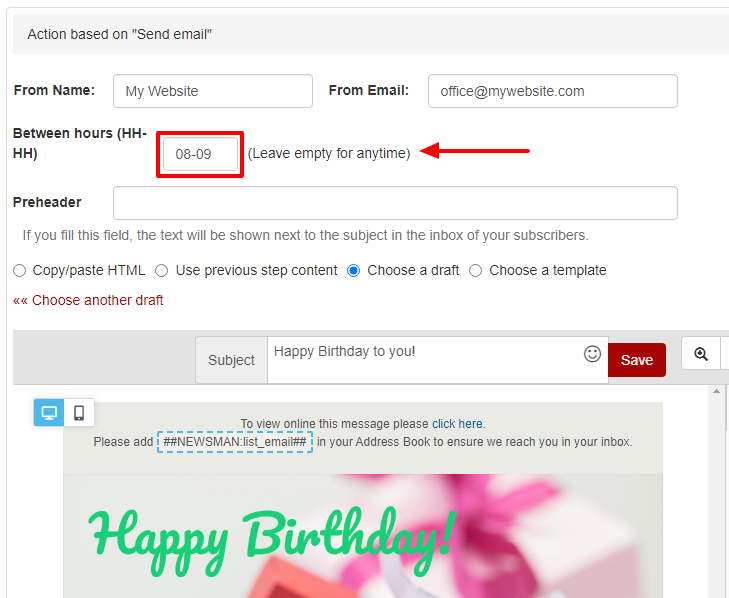
- and click lower left Save action button:
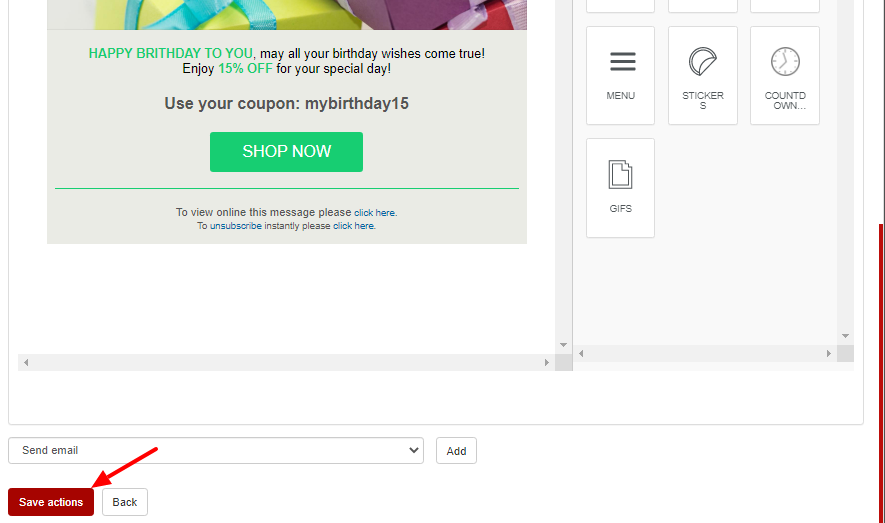
A birthday email campaign may also include a coupon code, like the one below:
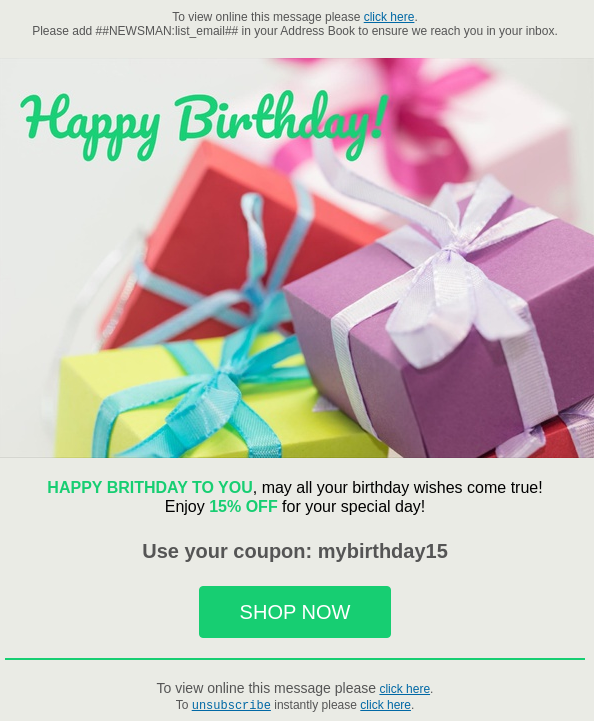
4. Press Edit from the upper left:
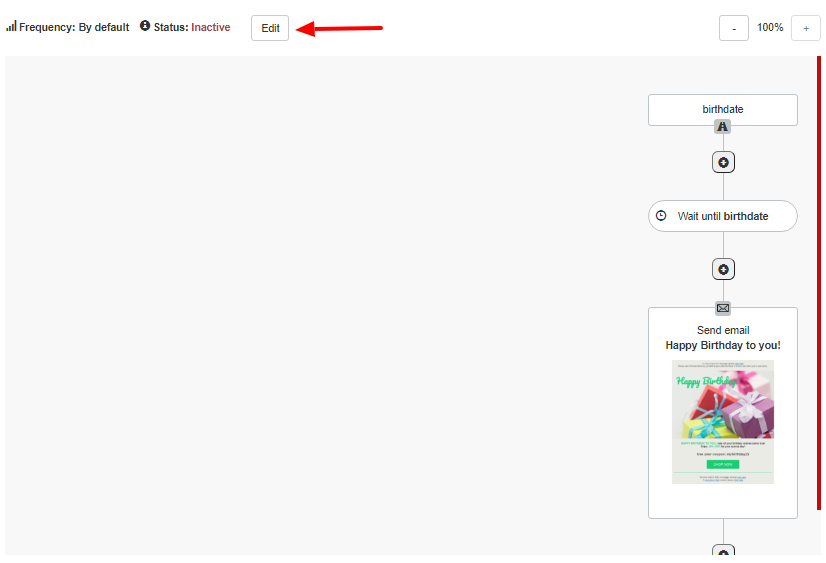
In order to complete the process of creating your birthday automation flow, set as active your automation status and select yearly in the Automation recurrence field, and click Save automation: