A newsletter A/B or MVT test chooses a winner based on the open rate and click rate, when the time allotted is up. NewsMAN will send you an email with the winning variant.
What is an A/B test?
An email newsletter A/B test, is the comparison of reactions of your recipients towards the two versions of your email marketing campaign.
In order to turn your online readers into clients, your newsletter needs to have not just adequate content, but also appealing.
What can I test?
First step is to establish the purpose of the test and the sections of the newsletter to be tested.
For example, the header image it is considered to be the most important, so you can test variations of a header.
Readers’ eyes will go below the main image, to the content of the newsletter, and it has to send the main points of your information. A link to your webpage will be enough to guide them to the full information. That link will be clicked only if your potential clients are convinced it is worth clicking it.
Here are a few examples of what you could test in a newsletter:
1. the title
2. the logo
3. the content of a newsletter
4. the images of a newsletter
5. the sending hour
If you have been dreaming of a bold design for your newsletter campaign, but you were afraid do use one, now it is the moment to test it on a small group of active subscribers. They will react immediately and, even in a positive way, and they will make you see that this audacious layout is the key to your success.
So the A/B test proves to be a useful tool by helping you with upgrading your email campaigns.
How can I create an A/B test?
Here are the steps for creating an A/B test:
Step 1: Go to Newsletters > Drafts > click the details button corresponding to the desired newsletter draft
Step 2: Choose the segment/list/segments to be delivered to
Step 3: Schedule your campaign sending: now or later > do not check Delete draft after creating the newsletter box > click Send newsletter to the whole list
Step 4: press Add A/B test variant
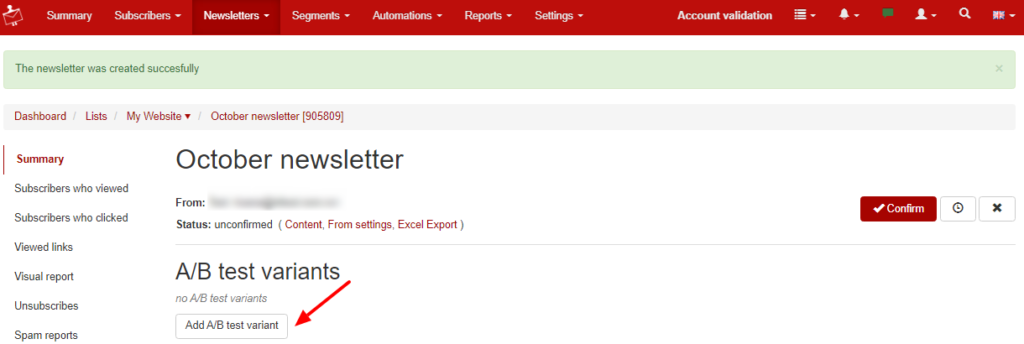
It will be opened the edit draft page, where you will be able to change one of the above mentioned elements. When your have finished, click Continue.
The new version will be sent to the original email newsletter subscribers.
After clicking Send newsletter to the whole list, you must confirm the main newsletter campaign. In order to do so, press on the name of the parent newsletter from “This newsletter is a variant of name of the parent newsletter“:
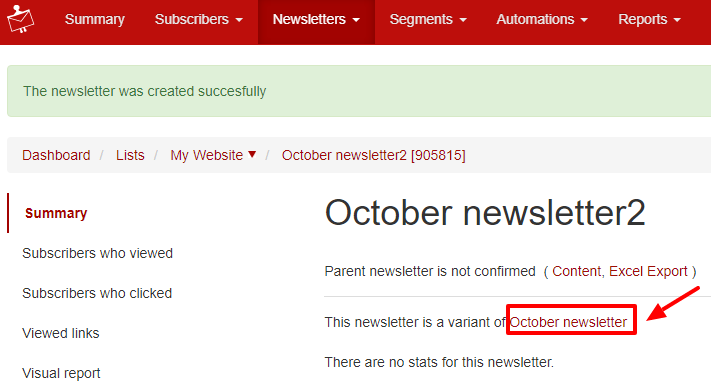
After clicking the name of the parent newsletter, push the Confirm button. From this page, you can also set up:
- the method for choosing the winner
- the waiting time before choosing a winner
- how many recipients (percentage) will receive the test
- you can delete the variant from the bin shaped icon
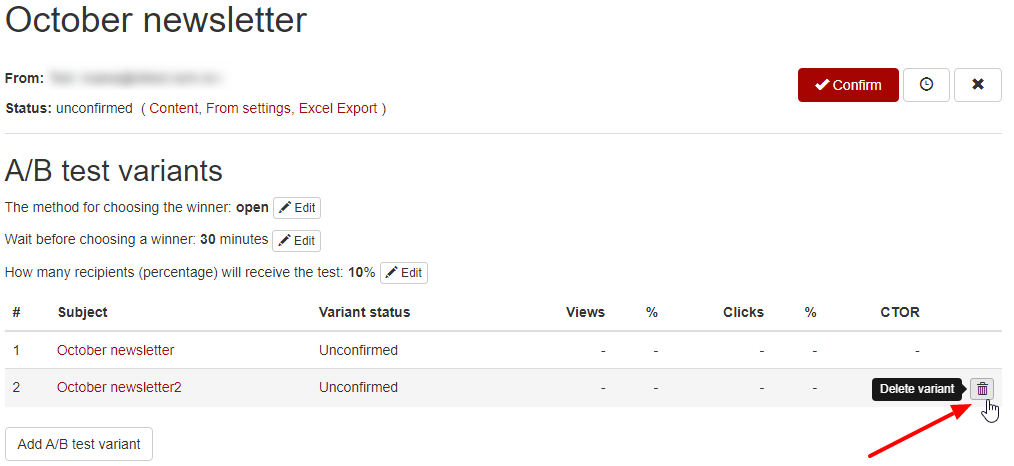
After confirming it, you will see this message: “Status: Waiting for abtest variants to finish sending and accept the winner “.
You will receive an email with the winner version.

