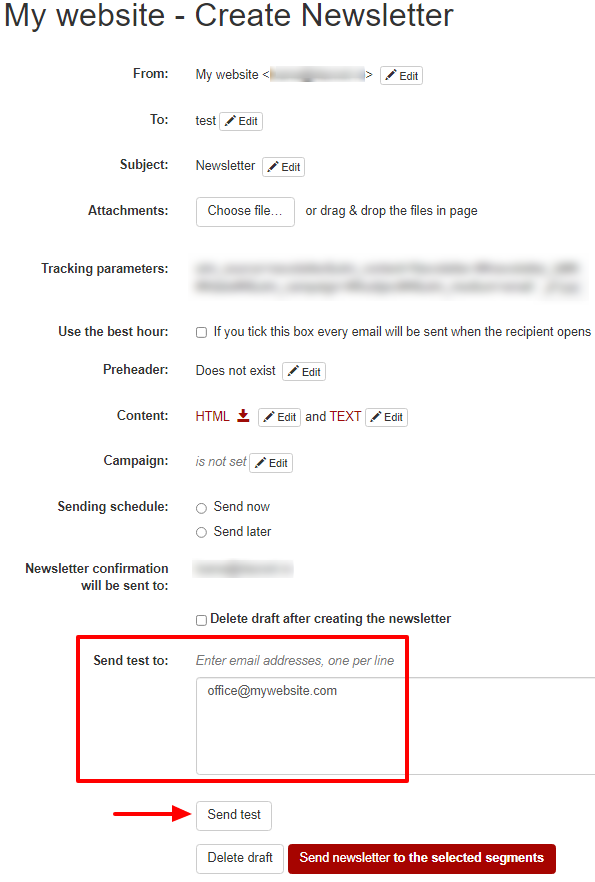There are three ways to test your email newsletter :
1. Preview
Select the wanted draft from Newsletters > Drafts > edit. In edit mode click Preview button. You will be able to see how it is shown both on desktop and mobile.
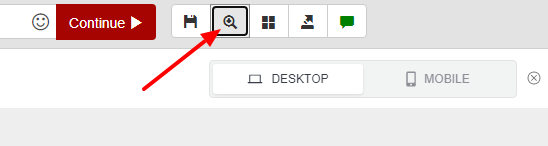
2. Send your newsletter to a test segment
If you don’t have a test segment, you can create one form Segments > Create segment, name it “test” for example and save it.
Click import subscribers and choose Quick import to add email addresses you want to receive your test.
In order to send your newsletter to the segment you have just created:
> from the NewsMAN editor, click the Continue button
> choose test segment
> tick Send now
> uncheck Delete draft after creating the newsletter
> press Send newsletter to the selected segments
> confirm your newsletter campaign
> check how it is displayed in your email client
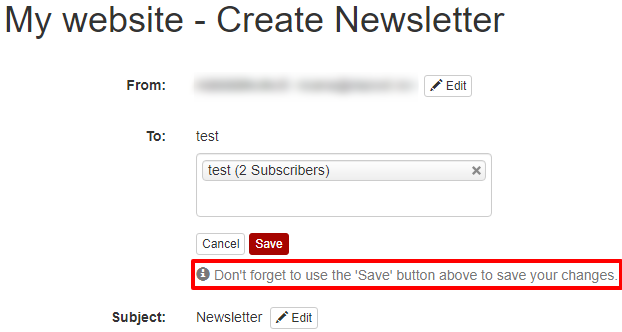
3. Send fast test
Fast testing method:
– it is one of the easiest way to preview your campaign in your email client;
– it gets to your inbox within a few minutes;
– in its subject the word [TEST] is automatically added, so the user can see it is a test and not a live sent email newsletter.
To send a fast test to your email address, you can write it in the Send test to box and click Send test button: