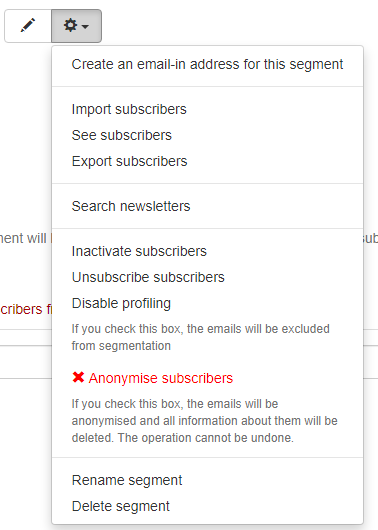1. See segments
To see all segments in a list, go to Segments> Listing:
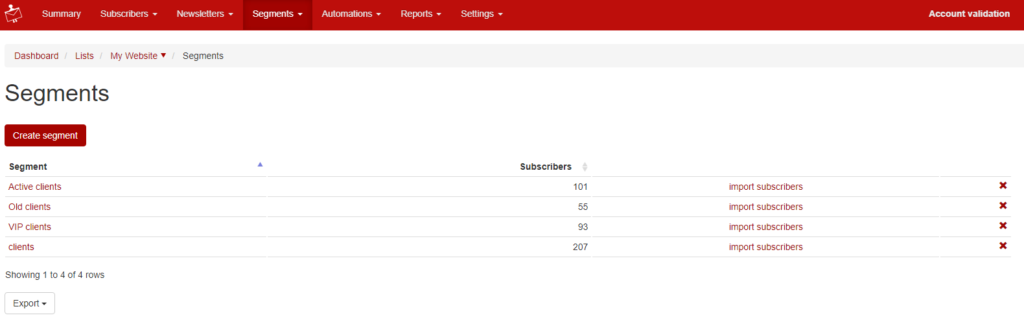
2. Delete segment
You have two options for deleting a segment:
1. either you can click on the x that corresponds to the segment to be deleted, from the page above:
2. either click on the segment, then click on the wheel icon from the right, and press Delete segment option, the last one from the drop-down menu.
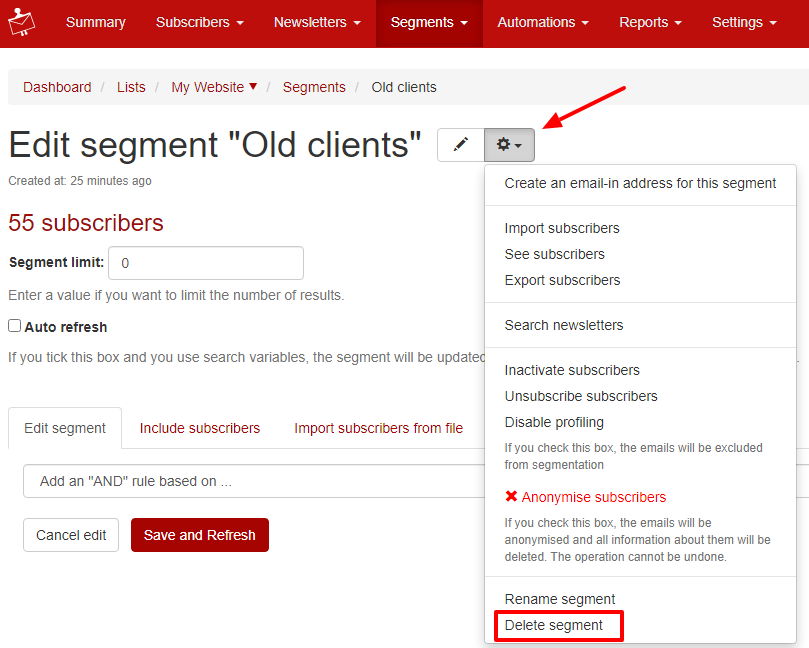
3. Export a file with the segments of a list
To export a file with all the segments from your list and with the number of subscribers of each segment, go to Segments> Listing, click the Export button from the bottom of the page, and choose the file type.
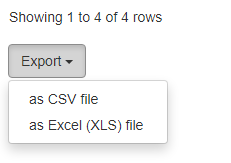
The file will look like this:
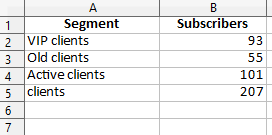
4. Rename segment
To rename a segment, follow the steps below:
- Segments> Listing > click on the desired segment> click on the pencil-shaped button from the right.
- Segments> Listing > click on the desired segment> click on the right wheel button> click Rename segment.
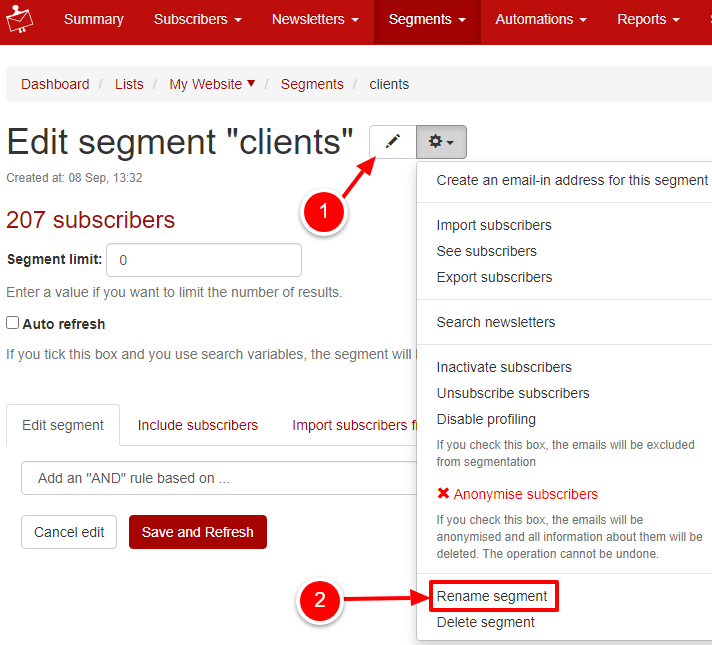
Other options that you can access by clicking on the wheel icon:
- Create segment email-in address for this segment
- Import subscribers (import subscribers in segment)
- See subscribers (see the subscribers of the segment)
- Export subscribers (export the subscribers from the segment)
- Search newsletters (see newsletters sent to the segment)
- Inactivate subscribers
- Unsubscribe subscribers
- Disable profiling (excluding subscribers from automated profiling processes, for example: segmentation by location)
- Anonymise subscribers